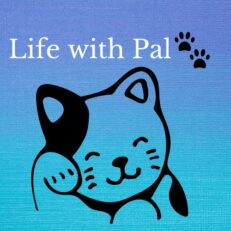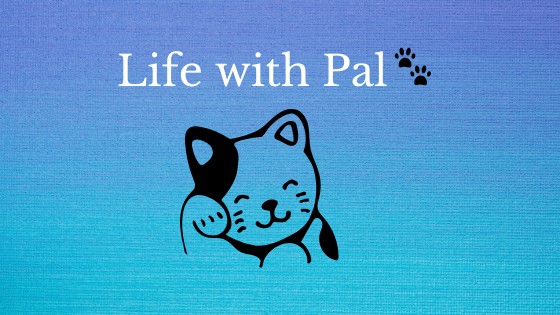This post may contain affiliate links. If a product or service is purchased using a link(s) in the post below a small commission may be earned.
Last updated on July 5th, 2024 at 12:55 pm
header image provided by Pexels
I thought I’d share how to ban or remove a user from a Facebook page. I don’t make a habit of it but it is useful info. I had a Facebook account follow my blog’s page and I wasn’t sure if it was a person or a bot. So I blocked them. Well little did I know that blocking someone still allows them to see your content.
I couldn’t even find the person Facebook page anymore yet they could still see my content. After some digging via Facebook help I found a way to ban them that removes them from viewing my content.
I will say this much I don’t know if this will be a permanent fix but it is worth a try.
There’s a difference between blocking and banning
So blocking means that someone can not contact you. They may be able to see your content however. I learned this as I stated above. Blocking is an option that is offered on both personal Facebook pages and business pages.
Groups are a bit different they may offer blocking I’m not completely sure since I don’t currently run a group.
Banning is when someone is no longer allowed to access your content. That means they can not contact a page or post. Banning is usually an option for groups and business pages.
Now with that out of the way let’s get back to where I was before.
Here are the steps for banning or removal
You would start by visiting your Facebook page. You would click on the settings link.

Once on the settings page you will need to click on the People and Other Pages link

Now that you are on the People and Other Pages screen you can view the options.
You can view the drop down list on the left or the right.
The one on the left gives you the following options:
People who like this page
People that follow this page
Pages that like this page
Banned people and pages

If you are looking for a certain profile you can search these lists. Or you can use the search box to find the person or page you are looking to ban or remove.
once you have the profile/person you are looking for you can check the box. Then click the cog on the right hand side of the screen.
The drop down list under the cog gives you two options Remove from page likes or Ban from page

If you choose to ban the user you would select the Ban from page. There will be a pop up asking if you want to confirm the ban. Once you click confirm they are banned from the page.
For removal it is the same process you will need to confirm the removal from page likes.
You can also do it manually
You can also ban a person or page from your page manually as well. For this you’d follow the above steps.
Once on the People and Other pages section you can use the drop down box and click on the Banned pages and people link.
You can then add an email address or person/page name. You will need to confirm the ban and save as well.

I hope this was helpful. You can learn more by visiting Facebook’s support page as well.
https://www.facebook.com/help/248844142141117/?helpref=hc_fnav