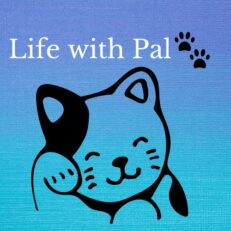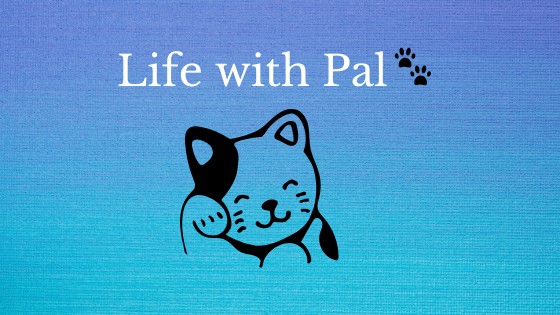This post may contain affiliate links. If a product or service is purchased using a link(s) in the post below a small commission may be earned.
Last updated on July 5th, 2024 at 06:20 pm
A friend of mine, Paul, asked me today about how he may go about submitting a sitemap to Google Webmaster tools for his Tumblr blog.
I found the surprisingly simple solution!
1 – First, you’ll need to sign up for Google Webmaster Tools:
http://www.google.com/webmasters/
2 – Now you’ll need to add your site to your new Webmaster Tools account, the “www” is not necessary if you are using a custom domain with your Tumblr account. If you are using a standard Tumblr address (yourblog.tumblr.com) just enter the address as normal.
Click “Add a site…” and then type your address in the text box that appears. After that, simply click “Continue”.
3 – Now you need to verify ownership of your domain to get everything working correctly. I usually choose the “meta tag” verification method. It’s quick and easy.
Choose the “Add meta tag….” option and copy the code that appears in the blue box. We’re going to paste this into the HTML code for your blog. I know it sounds daunting, but I promise it’s easy!
4 – In this step, we’re going to add the Google Webmaster Tools verification code to your Tumblr blog.
In order to do this:
- Log into your Tumblr account and click on the “Customize” icon.
- Click on “Theme” and then “Enable custom HTML”.
- What you want to look for is the line where you see “</head>” and paste the Google Webmaster Tools verification code directly above it.
- Now click “Save + Close”…pat yourself on the back, you just finished the most complicated part of this process!
- All you need to do now is go back to Google Webmaster Tools and click “Verify”
5 – Now for the fun part…submitting your sitemap!
Now that you have verified ownership of your domain, you can submit your sitemap. From your “Dashboard” (the screen that comes up immediately after you click “Verify” in step 4), click on the “Submit a Sitemap” link.
Tumblr actually creates TWO sitemaps for you, I recommend you submit both!
All you need to do is click the “Submit a Sitemap” button you see here and type “sitemap1.xml” in the text box that appears. This is the sitemap for all of your blog posts.
Now, click the “Submit a Sitemap” button again and type “sitemap-pages.xml” in the text box that appears. This is the sitemap for all of your blog pages, like your “About Me” page for example.
You should see something like this when you are done.
That’s it…you have just made anther leap towards success in regards to SEO. And thanks to Tumblr for creating these sitemaps for us, awesome!
Google webmaster is now called Search Console but it works.